CAB How-To: Part 1: Creating Your Profile
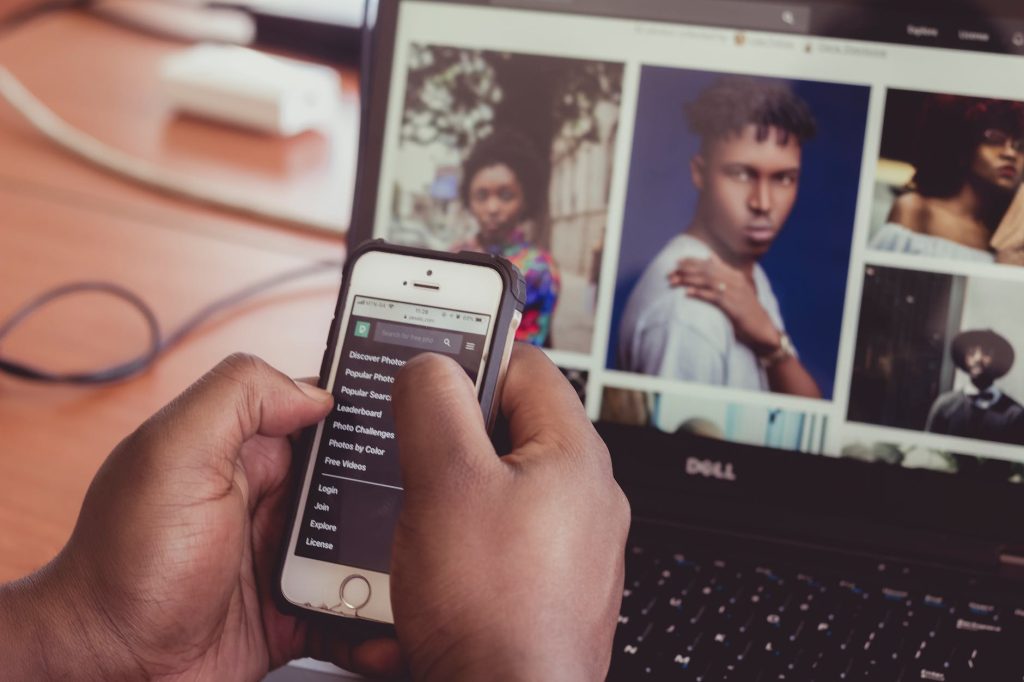

Welcome to Community Asset Builders, a.k.a. CAB!! We’re happy to have you here and look forward to getting to know you. One way you can help us do that is by creating your own, personal profile! For some of you, this is a no-brainer and you’ve probably already started. But for others, this process seems time-consuming and a little complicated. You’re probably asking yourself, “What’s the point? I don’t care about creating a profile. I just want to start connecting with others!”
While it may not seem worth the hassle, taking the time to create a profile is your way of letting other people on the platform know more about who you are! It gives you the chance to introduce yourself and give others a glimpse into your background. This can be your education and profession. It can also be some fun things about yourself. Your profile is about who you are and the way you wish to present yourself to your new online community.

Getting Started
Now to the fun part! You know why you should take the time to create one, but now you need to know how to create one. This post will take you through some of the key steps in building your profile so that you can jump into making those connections.
When you have logged in to your account, you will be taken to the home page of the CAB website. In the upper right-hand corner of the page, you will find your name. When you click on it, there will be a drop-down menu that has a “Profile” tab. Go to this page!

Once you’ve clicked on it, it will take you to your profile. There you can see the timeline where your own posts appear, the different groups you’re a part of, photos, and any documents you may upload! You will also notice that your profile picture and cover photo are blank (unlike mine here).

If you hover over the circular space, it will produce a small camera icon with the text, “change profile picture.” When you click on this icon, it will bring up your saved files. This is where you are able to choose the picture you would like to use! Here are a few tips from LinkedIn on how to make your choice.
- The first one is simple, Smile! Smiling lets people know that you are approachable.
- Light is important, profile photos that are bright stand out, also people can actually see you.
- Keep the backgrounds as simple as possible, not necessarily white, but simple so the focus is on you.
- You have to remember that most people do not know anything about you. When it comes to first impressions, all they can do is assume who you are and what you represent.

Your cover photo is done in the same fashion! Feel free to be a little more creative and fun with this photo if you’d like. I chose a picture from the Great Smoky Mountains because it’s one of my favorite national parks, as well as displaying my love for the mountains in general. So not only is beautiful to look at, it tells you a little bit about me!
Congrats! You’ve now created a profile that lets people know a little bit about you and helps people put a face with a name. You’re ready to start connecting with others! Watch out for next week’s post about how to navigate the CAB website as a whole!







Responses